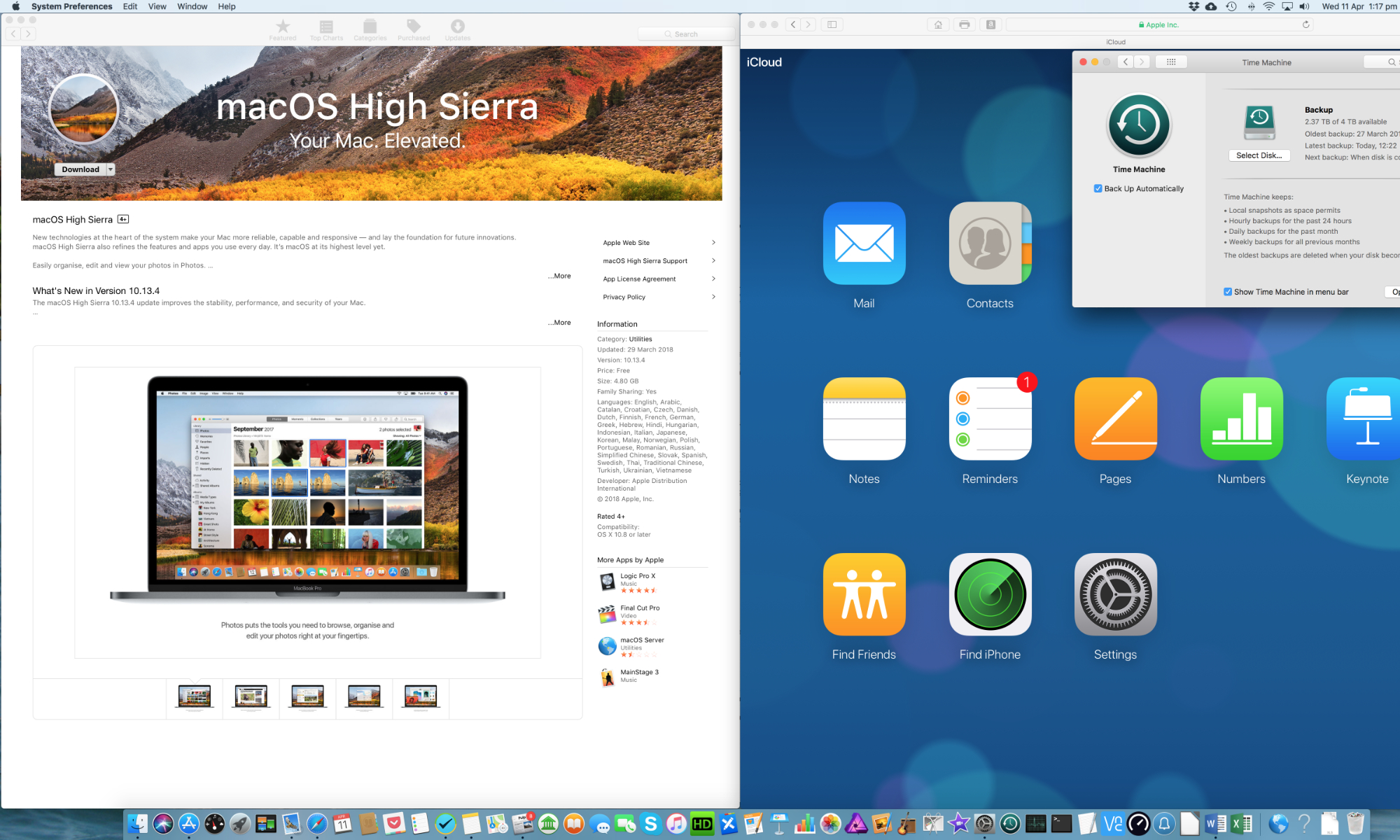Recently I have been asked by a number of my customers to revive their trusty Mac computers and return them to full health after a malware attack or some type of hardware failure. If they had undertaken preventative maintenance for Apple Mac computers they might not have needed my services.
It is Apple’s stated policy to provide hardware support for all their products for a minimum period of 5 years after the last date of manufacture. In practice this means that you should be able to keep your Mac running for at least 6 years and in many cases a lot longer. In fact I have recently been reviving iMacs which are up to 9 years old and still going strong.
What preventative maintenance should you do to keep your Mac healthy? Below I will describe the things you should do to protect your Mac and the data you hold on it.
Keep the operating system up to date
The key to keeping your Mac running smoothly, bug free and protected from outside threats is to make sure you have the latest available operating system installed for your model of Mac. Apple typically updates its operating systems on an annual basis and provides updates in between to address security issues and to fix bugs. In recent history Apple has also provided security updates and some bug fixes for the previous operating system. In addition it has also provided security updates to the previous, previous operating system release.
Do I need to install anti-virus software to protect my Mac?
Most Apple experts will tell you that you don’t need to run any 3rd party anti-virus software on your Mac. However, you do need to be running the latest operating system and have all available security updates installed to protect your Mac from malware or malicious attacks. If you don’t do that your Mac could be vulnerable to attack. This has been the case with some of my customers recently who were running 3+ year old operating systems on their Macs.
Keep your apps up to date
In the same way that you should keep your operating system up to date and security updates applied, you should also make sure that all the apps you use on your Mac are kept up to date by applying their updates when they become available.
Back up to Time Machine
Backing up a computer is typically something most people don’t worry about until their hard drive crashes and they lose all their data, music and precious photographs, videos etc.. Then it’s too late – everything is gone! Backing up should be a key part of the preventative maintenance strategy for your Mac. You should make regular back ups of all your data and ideally have incremental backups of all changes made between those full backups.
Apple’s Time Machine software is built in to the macOS operating system and makes it easy to do full backups of all the system and user files on your Mac. If you have it running continuously on a desktop Mac, e.g. iMac. Mac Mini or Mac Pro, it will capture almost all changes you make and allow you to literally step back in time to recover a file you deleted or edited in error. On Mac laptops, e.g. MacBook and MacBook Pro, you should try to plug in your external backup drive regularly to ensure your Time Machine backup is reasonably current.
Time Machine typically backs up your data to:
- an external disk drive plugged into a USB or Thunderbolt port on your Mac,
- a disk attached to another Mac desktop or Mac server
- an Apple Time Capsule
- an external disk attached to an Apple Airport Extreme Base Station
- a network attached storage device
Time Machine makes life really easy if you do suffer a catastrophic disk failure and you need to restore your system to its former state after replacing a hard drive. It also makes life a lot simpler if you decide to upgrade your Apple computer and move all your data to the new device..
Use iCloud for offsite backups
IT professionals advise people to not only keep backups onsite in their home, but also to make regular backups that can be saved offsite. This provides the ultimate protection of your valuable data in the event of a fire in your home which destroys your computer and your backup drive.
Cloud services now provide a convenient way of making offsite backups. Apple’s iCloud, in particular, makes it really easy to back up your documents (iCloud Drive) and photos (iCloud Photo Library) held on your Mac, iPad or iPhone.
Need help with preventative maintenance for Apple Mac?
If you live in the UK, and specifically Hampshire, Berkshire or Surrey, Smart Life Solutions offers Apple Mac Help and Technical Support to help you with preventative maintenance for Apple Mac computers.